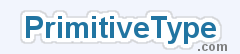|
How to change mouse speed in WindowsPosted: Aug 26, 2010 Last modified: Aug 26, 2010To get the most efficiency of movement when using a PC, you should adjust your mouse speed to a level that suits you. This will reduce the cumbersome and repetitive drags to get a slow mouse pointer across the screen, or reduce the over-sensitivity of a very fast mouse pointer. You'll really appreciate the difference when playing games that use a mouse, such as Bejeweled Blitz on Facebook! This solution works for both a traditional mouse and a touchpad (such as those found on laptops). On both Windows XP and Windows Vista, click on Start and then on Control Panel, then on Mouse. This opens up a dialog with a few tabs. Select the Pointer Options tab and use the slider in the Motion section to change the speed of your mouse. As you move the slider your mouse speed changes immediately, so you can preview the effect of the change. Once you are happy with the new speed click OK or Apply to save your changes, or Cancel to ignore any changes. |